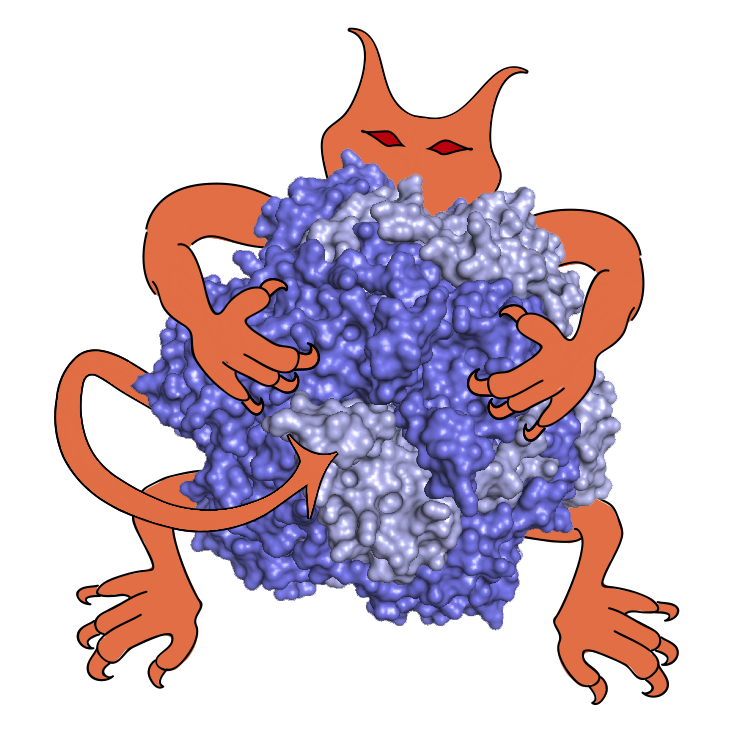 |
On the Mac we recommend using either Homebrew
or Anaconda.
If using Homebrew, you can install IMP by running
brew tap salilab/salilab; brew install imp
Next, to run an IMP Python script called foo.py, simply run python3 foo.py from a Terminal window in the directory containing the script. (Note that Homebrew no longer supports Python 2.)
The Homebrew package supports recent macOS releases on both Intel and Apple Silicon hardware.
If you don't want to use Homebrew or Anaconda, you can use our legacy standalone Mac installer. It supports 64-bit Intel Macs running OS X 10.10 (Yosemite) or above. (It does not include Apple Silicon support.)
(Newer Macs may complain that the installer is from an unknown developer. This is expected; simply right click or Ctrl-click on the installer, and select "Open" from the menu, rather than double-clicking on it.)
The installer will install IMP in the /usr/local/ directory on your Mac.
The IMP Python libraries are automatically set up to run with the default version of Python on your Mac. To run an IMP Python script called foo.py, simply run python foo.py from a Terminal window in the directory containing the script. (If you have multiple versions of Python installed on your system, you may need to force use of the default system version by typing /usr/bin/python rather than just python.)
Please check the installer package against the SHA256SUM file to make sure it has not been tampered with (open a Terminal window, change into the directory where you downloaded the .dmg file, run "shasum -a 256 foo.dmg" where foo.dmg is the name of the file you downloaded, and compare the output to the content of the SHA256SUM file.)
The SHA256SUM file in turn is signed with this GPG key; you can check to make sure this has also not been tampered with using the GPGtools software.