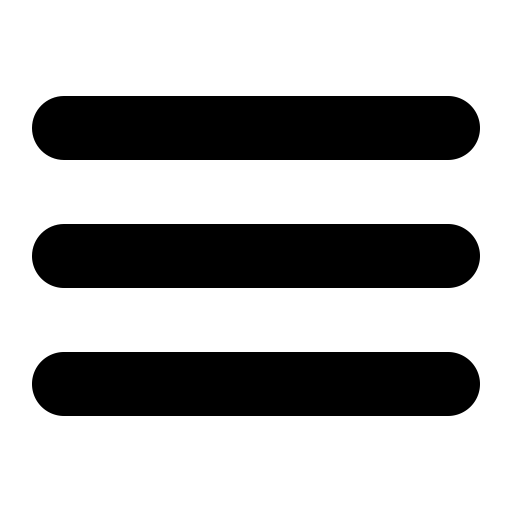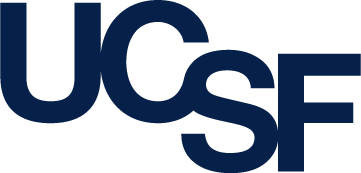Modeller 9v1 Release Notes
- Overview
- What's new in version 9v1?
- Supported platforms
- Installation
- Getting started
- Known issues and questions with 9v1
Overview
MODELLER is used for homology or comparative modeling of protein three- dimensional structures (1,2). The user provides an alignment of a sequence to be modeled with known related structures and MODELLER automatically calculates a model containining all non-hydrogen atoms. MODELLER implements comparative protein structure modeling by satisfaction of spatial restraints (3,4), and can perform many additional tasks, including de novo modeling of loops in protein structures, optimization of various models of protein structure with respect to a flexibly defined objective function, multiple alignment of protein sequences and/or structures, clustering, searching of sequence databases, comparison of protein structures, etc. These release notes cover release 9v1 of Modeller, the latest public release.
- N. Eswar, M.A. Marti-Renom, B. Webb, M. S. Madhusudhan, D. Eramian, M. Shen, U. Pieper, A. Sali. Comparative Protein Structure Modeling With MODELLER. Current Protocols in Bioinformatics, John Wiley & Sons, Inc., Supplement 15, 5.6.1-5.6.30, 200.
- M.A. Marti-Renom, A. Stuart, A. Fiser, R. Sánchez, F. Melo, A. Sali. Comparative protein structure modeling of genes and genomes. Annu. Rev. Biophys. Biomol. Struct. 29, 291-325, 2000.
- A. Sali & T.L. Blundell. Comparative protein modelling by satisfaction of spatial restraints. J. Mol. Biol. 234, 779-815, 1993.
- A. Fiser, R.K. Do, & A. Sali. Modeling of loops in protein structures, Protein Science 9. 1753-1773, 2000.
What's new in version 9v1?
The major changes in 9v1 relative to the last public release, 8v2, are shown below. See also the full change log in the Modeller manual.
- Modeller is now distributed as a shared library, allowing it to be used like an ordinary Python module (e.g. from within other Python-based applications such as Chimera, PyMOL, or VMD), to be linked into your own programs (see examples/commands/c-example.c), or to have custom extensions linked in (see examples/python/ and examples/c-extensions/).
- A new more sensitive assessment method is provided, high resolution DOPE; see selection.assess_dopehr().
- A new loop modeling protocol, relying on the DOPE method, can be used to obtain higher quality models in many cases, at the expense of more CPU time. See the dope_loopmodel and dopehr_loopmodel classes.
- The speed of profile searches is now dramatically increased by storing the template profiles in a PSSM database. See profile.scan().
- The old 'picked atom sets' 1 through 3 have been replaced with a new more powerful selection object. The pick_atoms command has thus been removed, and functions that deal with selections of atoms (e.g. the select_atoms method in automodel) have been modified. See Refining only part of the model for an example, or the full change log for more details.
- Industry-standard HDF5 format is now used for all binary files, which is architecture-independent and accessible with standard tools. (However, you will have to regenerate any old binary files from previous Modeller versions.) See sequence_db.read(), sequence_db.write(), profile.read() and profile.write().
- New more flexible Python objects are now provided for model optimizations and schedules. See the full change log for more details.
- Generated multiple-chain models now have their chains automatically labelled A, B, C, etc., and chain breaks now correspond to a change in chain IDs, not to TER records. If building models with ligands, you may need to move your alignment chain breaks from before to after the ligands, to get the correct final chain IDs.
- More flexible Python-based method of creating new restraints; new scoring function terms can even be created by the user in Python or C.
- New Python objects are provided for symmetry restraints and pseudo atoms.
- Improvements in sampling for difficult modeling problems such as quasi-Newton minimization, self-guided dynamics, and use of rigid body motions in optimization.
- Many bug fixes and robustness improvements.
Supported platforms
MODELLER runs on Pentium PC's (Linux and Windows XP), Apple Macintosh (OS X), Linux Itanium 2 and x86_64 systems, and workstations from Silicon Graphics (IRIX), Sun (Solaris), IBM (AIX), and Alpha (Tru64). The actual platforms which 9v1 has been tested on are shown below:
| Platform | Modeller executable type | Tested systems |
|---|---|---|
| Linux i686 PC (Intel Pentium, AMD Athlon etc.) | i386-intel8 or i386-absoft | Fedora Core 6, RH 8.0, RH 9, RH Enterprise WS 3, CentOS 4, Debian 3.0 (Woody)[1], Debian 3.1 (Sarge), FreeBSD-4.11[1] [2], Mandrake 10.1 |
| Windows i686 PC (Intel Pentium, AMD Athlon etc.) | i386-w32 | XP Service Pack 1 and 2, NT 4.0 Service Pack 6, Win98 Second Edition |
| Apple Mac (Universal) | mac10v4 | OS X 10.4 (Tiger) on G4 and G5 (PowerPC) and Core Duo (Intel)[3] |
| Itanium 2 (IA64) | ia64-intel8 | RH Enterprise AS 3 (Taroon 3), RH AW 2.1AW (Derry) |
| Opteron/Intel Xeon64 (AMD64/EM64T) | x86_64-intel8 | RH Enterprise WS 4 (Nahant), Fedora Core 6 |
| Sun | sun4 | Solaris 8 on Sun-Fire-880 |
| SGI | iris4d | IRIX 6.5.18m on a MIPS 5000 (O2), IRIX 6.5.24m on a MIPS 12000 (Onyx RealityEngine2) |
| Alpha | alpha | Tru64 V5.1B (Rev. 2650) on an AlphaServer GS1280 |
| AIX | rs6000 | AIX V5.1 on a PowerPC p630 |
[3] Modeller will almost certainly not work on G3 machines.
Installation
Modeller is free for academic use. To obtain an academic license key, which you will need during the installation, complete the license agreement. For commercial or governmental use, licensing is handled by Accelrys.
The source code of Modeller is not generally available; hence, most users are limited to the compiled versions. The program is distributed as a single install file that contains scripts, libraries, examples, documentation (in PDF and HTML formats) and executables for the supported platforms and operating systems. Please refer to the relevant section below for your platform:
For Windows
- If using Windows NT/2000/XP, log on as a Computer Administrator. (For older systems, e.g. Windows 98, just log on as normal.)
- Download the Windows installer and save it to your Desktop.
- Double-click on the modeller9v1 file to start the installer.
- Tell the installer where to install Modeller, and enter your Modeller license key when prompted.
- Once the install is complete, use the Modeller link from the Start Menu to start a Command Prompt from where you can run Modeller scripts. You can then delete the original installer file from your Desktop.
- Examples can be found in the 'examples' subdirectory. Note, however, that if you use NT/2000/XP, and are NOT an Administrator user, you will need to make a copy of this directory elsewhere, as Windows will not allow Modeller to write output files into this directory.
- To uninstall Modeller, use the 'Uninstall' link on your Start Menu (again, you will need to be logged on as a Computer Administrator).
For Mac OS X (Universal)
- Download the Mac installer to your Desktop.
- Install the Terminal application from your OS X CD, if it is not already installed (it is in /Applications/Utilities/). This is required to install Modeller.
- Double-click on the modeller9v1.dmg file to open the disk image.
- Double-click on the modeller-9v1 file within this image. A terminal window will open to install Modeller. Enter your license key when prompted.
- Once the install is complete, navigate to your Applications folder, and run the Modeller application. You can then drag both the 'Modeller 9v1' disk image and the modeller9v1.dmg file to your trash.
- To uninstall Modeller, run the following from a Terminal window (all on one line): 'rm -rf /Library/modeller-9v1/ /Library/Python/2.3/site-packages/modeller.pth /Applications/modeller-9v1.app'.
For Linux (using RPM)
- Download the correct RPM file for your architecture: i386 ia64 x86_64 (if in doubt, you probably want i386).
- Install the RPM file by running the following command (as the
root user), replacing XXXX with your Modeller license key
(and i386 with ia64 or x86_64 if necessary):
env KEY_MODELLER9v1=XXXX rpm -Uvh modeller-9v1-1.i386.rpm
- Documentation and examples can be found in the /usr/lib/modeller9v1/ directory. Note that if you are not root, you will need to make a copy of the examples directory in order to run them.
- To uninstall Modeller, run the following command: 'rpm -e modeller'.
For generic Linux/Unix
- Download the generic tarball (.tar.gz) file into a temporary directory on your computer.
- Open a console or terminal (e.g. xterm, Konsole, GNOME terminal) and
change to the directory where you downloaded the .tar.gz file.
Unpack the file with the following commands:
gunzip modeller-9v1.tar.gz
tar -xvf modeller-9v1.tar - Go to the ./modeller-9v1 directory and run the installation
script:
cd modeller-9v1
./InstallAnswer several questions as prompted. If you make a mistake, you can re-run the script.
Getting started
Once Modeller is successfully installed, please refer to the documentation, in particular the online manual and the Modeller tutorial for information on using the program. Please note that Modeller is a command line tool, and as such in order to use the program, you must first start a command shell (e.g. xterm or GNOME Terminal in Linux, Terminal in OS X, or a Command Prompt in Windows) and then run the 'mod9v1' script itself. (For Windows users, there is a 'Modeller' link on your Start Menu, while for Mac there is a Modeller application in your Applications directory, which do this for you.) A good place to start is the examples/automodel directory, with the model-default.py script. Please note that if you installed Modeller as a root or Administrator user, then users who are not root or Administrator should create their own copies of the examples directory in order to run the examples correctly.
Known issues and questions with 9v1
- I get the following error when I run the examples: 'sh: asgl:
not found'
The all-steps/cluster.py example invokes ASGL to make a graph, and thus you'll get this warning if ASGL isn't installed. You can safely ignore it, as recent versions of Modeller do not rely on ASGL. - Standard Python libraries like os aren't available
or I get warnings such as ''import site' failed' or
'Could not find platform independent libraries <prefix>'
Modeller includes the Python 2.3 interpreter, but not the standard Python modules. If you want to use them, you can install them yourself. (See the section in the manual detailing how to do this.) Alternatively, you can run your system Python, as long as it is version 2.3 or 2.4, and load Modeller with 'from modeller import *' or similar. (This should work with the Windows, Mac or RPM installs; on generic Unix systems you will need to set PYTHONPATH and LD_LIBRARY_PATH appropriately.) - Trying to load Biopython (or some other Python modules) in a Modeller
script gives errors about PyUnicodeUCS2
The Python interpreter in Modeller is compiled with 4-byte Unicode support ('UCS4') on most platforms and is not compatible with any modules compiled with 2-byte Unicode ('UCS2'). This is a Python limitation. To avoid this problem, you can either recompile your Python installation and all modules from source code (configure Python with --enable-unicode=ucs4) or you can use Modeller with your system Python (see previous question). - I get an error similar to the following when starting Modeller:
'error while loading shared libraries: libmodeller.so.0: cannot restore
segment prot after reloc: Permission denied'
Linux builds of Modeller rely on the Intel Fortran libraries, which are not compatible with strict SELinux policies enforced in the latest versions of Fedora Core. You can make Modeller work by enabling the allow_execmod SELinux boolean, disabling SELinux entirely, or labeling the Modeller libraries as containing text relocations using the semanage utility. (The last is preferable, and should be done automatically for you if using the RPM installer.) More technical details (see the execmod section). - I get an error similar to the following when starting Modeller:
'error while loading shared libraries: libmodeller.so.0: cannot enable
executable stack as shared object requires: Permission denied'
This can occur if you have SELinux activated and enforcing, and is because the Modeller library is flagged as requiring an executable stack. The simple solution is to use the execstack utility to unset this flag, since an executable stack is not actually required. For example, if you installed the RPM on a 32-bit system, the relevant command is 'execstack -c /usr/lib/modeller9v1/lib/i386-intel8/libmodeller.so.0'.