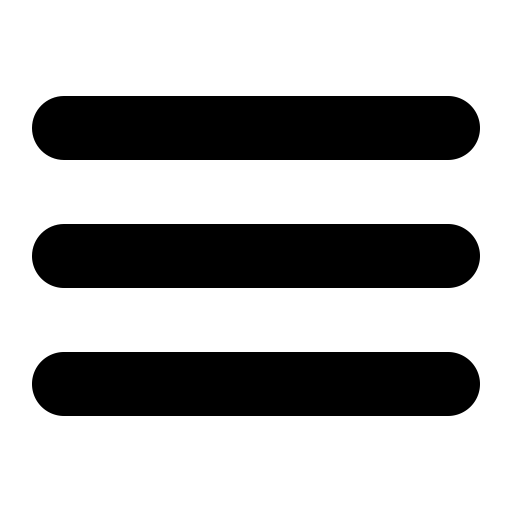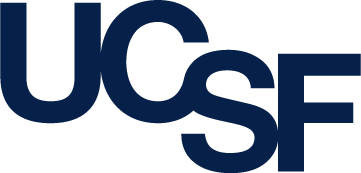Modeller 9v4 Release Notes
- What's new in version 9v4?
- Installation
- Getting started
- Known issues and questions with 9v4
- Tested platforms
What's new in version 9v4?
9v4 is primarily a bugfix release relative to the last public release (9v3). Major user-visible changes include:
- The speed of GB/SA calculations has been dramatically increased; the cutoff distance used in the GB/SA calculation can also now be adjusted to balance speed against accuracy (the default cutoff has been decreased from 15.0Å to 8.0Å).
- io_data.atom_files_directory is now a Python list of directories, rather than a colon-separated string. (This is so that everything works on Windows, where ':' is a valid character in directory names.) Old scripts that use colon-separated strings should still work, but will trigger a warning.
- When reading or writing compressed files, the uncompressed versions of these files are now written into writeable local storage (${MODELLER_TMPDIR} if set, otherwise the system temporary directory if possible, otherwise the current working directory). Previously, these files were written into the same directory as the compressed versions, which is problematic when that directory is read-only or is on network storage.
- Update PDB files used in the examples (remediated PDBs are now used).
See the Modeller manual for a full change log.
Installation
Modeller is free for academic use. To obtain an academic license key, which you will need during the installation, complete the license agreement. The license key will be sent to you in an email from our license server. For commercial or governmental use, licensing is handled by Accelrys.
Modeller is available for Windows, Mac OS X, Linux, and several Unix variants (see the full list of platforms). Please refer to the relevant section below for installation instructions:
For Windows
- If using Windows NT/2000/XP, log on as a Computer Administrator. (For older systems, e.g. Windows 98, just log on as normal.)
- Download the Windows installer and save it to your Desktop.
- Double-click on the modeller9v4 file to start the installer.
- Tell the installer where to install Modeller, and enter your Modeller license key when prompted. This must be typed exactly as given in the email you received from our license server.
- Once the install is complete, use the Modeller link from the Start Menu to start a Command Prompt from where you can run Modeller scripts, e.g. by typing "mod9v4 foo.py", where foo.py is a Modeller script (see below for example scripts). You can also run Modeller scripts from a regular Python command line or IDLE GUI, if you install Python 2.3, 2.4 or 2.5 from the Python website.
- Examples can be found in the 'examples' folder. Note, however, that if you use NT/2000/XP, and are NOT an Administrator user, you will need to make a copy of this directory elsewhere, as Windows will not allow Modeller to write output files into this directory.
- To uninstall Modeller, use the 'Uninstall' link on your Start Menu (again, you will need to be logged on as a Computer Administrator).
If you have not used Modeller before, proceed to the Getting started section.
For Mac OS X
The Modeller installer is Universal, i.e. it should work on both older PowerPC-based Macs and the newer Intel Macs.
- Download the Mac installer to your Desktop.
- Double-click on the modeller-9v4.dmg file to open the disk image.
- Double-click on the Modeller 9v4.pkg file within this image.
Enter your license key when prompted by the installer.
Note: you can also use Apple's command line installer utility to install the package, but this will not fill in the license key; you would need to then manually edit the file /Library/modeller-9v4/modlib/modeller/config.py to fill in the license variable.
- Once the install is complete, you can run Modeller from a command line (e.g. the Terminal application) by typing "mod9v4". You can also use your system's regular "python" command line. For example, you could run the Modeller script foo.py by typing "mod9v4 foo.py" or "python foo.py" from a Terminal window. (See below for example scripts.) (Modeller itself can be found in the /Library/modeller-9v4/ directory.)
- To uninstall Modeller, run the following from a Terminal window (all on one line): 'sudo rm -rf /Library/modeller-9v4/ /usr/bin/mod9v4 /Library/Python/2.?/site-packages/modeller.pth'.
If you have not used Modeller before, proceed to the Getting started section.
For Linux
The Linux installer is an RPM file, which should install on any modern Linux system, such as RedHat 9, RedHat Enterprise, Fedora, or SuSE. It can also be installed on non-RPM systems such as Gentoo, Debian or Ubuntu. If you do not have root access to your Linux system, or wish to install in a non-standard location, you can use the generic Unix installer instead.
Prerequisites: glibc >= 2.3 (although it may work with glibc 2.2; see below); and glib >= 2.2 (installed on most Linux systems by default; can be obtained from the GTK+ website if your distribution doesn't have a 'glib' or 'glib2' package.) For old operating systems such as RedHat 8.0, see this page in the Modeller wiki.
- Download the correct RPM file for your architecture. (If in doubt, run 'uname -m' from a terminal on your Linux box. "i386" (or i586/i686) is for 32-bit machines such as the Pentium. x86_64 is for most 64-machines such as the Opteron or Intel Xeon64. ia64 is for the less common Itanium 2 64-bit processor.) For the security conscious, all of these files are GPG signed.
- Install the RPM file by running the following command (as the
root user), replacing XXXX with the Modeller license key
(and i386 with ia64 or x86_64 if necessary). If you are using a non-RPM system,
such as Gentoo, Debian or Ubuntu, you may need to append the --nodeps
option to this command.
env KEY_MODELLER9v4=XXXX rpm -Uvh modeller-9v4-1.i386.rpm
- Run Modeller by typing "mod9v4" from a command line (e.g. a GNOME terminal window, KDE Konsole window, etc.). If you have Python 2.3, 2.4 or 2.5 installed on your system, you should also be able to use Modeller from a regular "python" interpreter. For example, you could run the Modeller script foo.py by typing "mod9v4 foo.py" or "python foo.py" from a command line. (See below for example scripts.)
- Documentation and examples can be found in the /usr/lib/modeller9v4/ directory. Note that you will need to make a copy of the examples directory in order to use it, e.g. "cp -a /usr/lib/modeller9v4/examples/ ~".
- To uninstall Modeller, run the following command: 'rpm -e modeller'.
If you have not used Modeller before, proceed to the Getting started section.
For generic Unix
This installer contains binaries for Linux, Sun Solaris, AIX, Alpha (Tru64) and IRIX. If installing for Linux, the prerequisites are the same as for installing the RPM.
- Download the generic tarball (.tar.gz) file into a temporary directory on your computer.
- Open a console or terminal (e.g. xterm, Konsole, GNOME terminal) and
change to the directory where you downloaded the .tar.gz file.
Unpack the file with the following commands:
gunzip modeller-9v4.tar.gz
tar -xvf modeller-9v4.tar - Go to the ./modeller-9v4 directory and run the installation
script:
cd modeller-9v4
./InstallAnswer several questions as prompted. If you make a mistake, you can re-run the script.
- You can run Modeller by using the mod9v4 or modpy.sh scripts in the bin directory under the directory you installed Modeller in. For example, if you installed Modeller in /opt/mod/, then "/opt/mod/bin/mod9v4 foo.py" will run Modeller with a script file called foo.py. If you have Python 2.3 or 2.4 installed, then "/opt/mod/bin/modpy.sh python foo.py" will run Python on the same script. (See below for example scripts.) This will also work for Python 2.5 on Linux systems. On other Unix systems, you will need to recompile the Modeller Python interface for 2.5; see src/swig/README for instructions.
If you have not used Modeller before, proceed to the Getting started section.
Getting started
Once Modeller is successfully installed, please refer to the documentation, in particular the online manual and the Modeller tutorial for information on using the program and example scripts. You will also find several example scripts in the examples directory after you install Modeller.
Please also check periodically at the patches page in the Modeller wiki for hotfixes to the current release.
Known issues and questions with 9v4
- I get the following error when I run the examples: 'sh: asgl:
not found'
The all-steps/cluster.py example invokes ASGL to make a graph, and thus you'll get this warning if ASGL isn't installed. You can safely ignore it, as recent versions of Modeller do not rely on ASGL. - Standard Python libraries like os aren't available
or I get warnings such as ''import site' failed' or
'Could not find platform independent libraries <prefix>'
The mod9v4 script uses a built-in copy of the Python 2.3 interpreter, but not the accompanying modules. To fix this problem, you could install Python 2.3 on your system (however, you only need the Python 2.3 modules if you are trying to import non-Modeller modules; you don't need them to run regular Modeller scripts, so you can ignore these warnings). Alternatively, don't use the mod9v4 script to run Modeller, but see the instructions above for running Modeller with Python. - Trying to load Biopython (or some other Python modules) in a Modeller
script gives errors about PyUnicodeUCS2
The built-in Python interpreter in the mod9v4 script is compiled with 4-byte Unicode support ('UCS4') on most platforms and is not compatible with any modules compiled with 2-byte Unicode ('UCS2'). This is a Python limitation. To avoid this problem, don't use the mod9v4 script to run Modeller; see the instructions above for running Modeller with Python. - I get an error similar to the following when starting Modeller:
'error while loading shared libraries: libmodeller.so.1: cannot restore
segment prot after reloc: Permission denied'
Linux builds of Modeller rely on the Intel Fortran libraries, which are not compatible with strict SELinux policies enforced in the latest versions of Fedora and RedHat Linux. You can make Modeller work by enabling the allow_execmod SELinux boolean, disabling SELinux entirely, or labeling the Modeller libraries as containing text relocations using the semanage utility. (The last is preferable, and should be done automatically for you if using the RPM installer.) More technical details (see the execmod section).
Tested platforms
MODELLER runs on Pentium PC's (Linux and Windows XP), Apple Macintosh (OS X), Linux Itanium 2 and x86_64 systems, and workstations from Silicon Graphics (IRIX), Sun (Solaris), IBM (AIX), and Alpha (Tru64). The actual platforms which 9v4 has been tested on are shown below:
| Platform | Modeller executable type | Tested systems |
|---|---|---|
| Linux i686 PC (Intel Pentium, AMD Athlon etc.) | i386-intel8 or i386-absoft | Fedora 8, RH 8.0, RH 9, RH Enterprise WS 3, CentOS 4, Debian 3.0 (Woody)[1], Debian 3.1 (Sarge), FreeBSD-4.11[1] [2], Mandrake 10.1 |
| Windows i686 PC (Intel Pentium, AMD Athlon etc.) | i386-w32 | XP Service Pack 1 and 2, NT 4.0 Service Pack 6, Win98 Second Edition |
| Apple Mac (Universal) | mac10v4 | OS X 10.4 (Tiger), 10.5 (Leopard) on G4 and G5 (PowerPC) and Core Duo (Intel)[3] |
| Itanium 2 (IA64) | ia64-intel8 | RH Enterprise AS 3 (Taroon 3), RH Enterprise 5 |
| Opteron/Intel Xeon64 (AMD64/EM64T) | x86_64-intel8 | RH Enterprise AS 4 (Nahant), Fedora 7 |
| Sun | sun4 | Solaris 8 on Sun-Fire-880 |
| SGI | iris4d | IRIX 6.5.18m on a MIPS 5000 (O2), IRIX 6.5.24m on a MIPS 12000 (Onyx RealityEngine2) |
| Alpha | alpha | Tru64 V5.1B (Rev. 2650) on an AlphaServer GS1280 |
| AIX | rs6000 | AIX V5.1 on a PowerPC p630 |